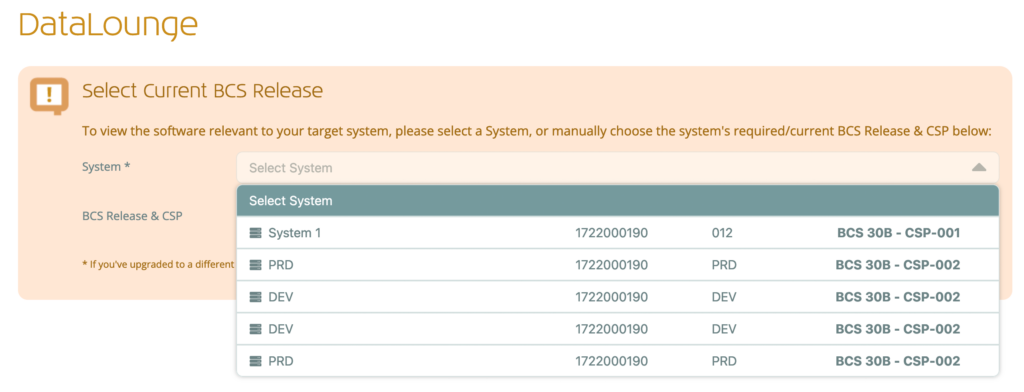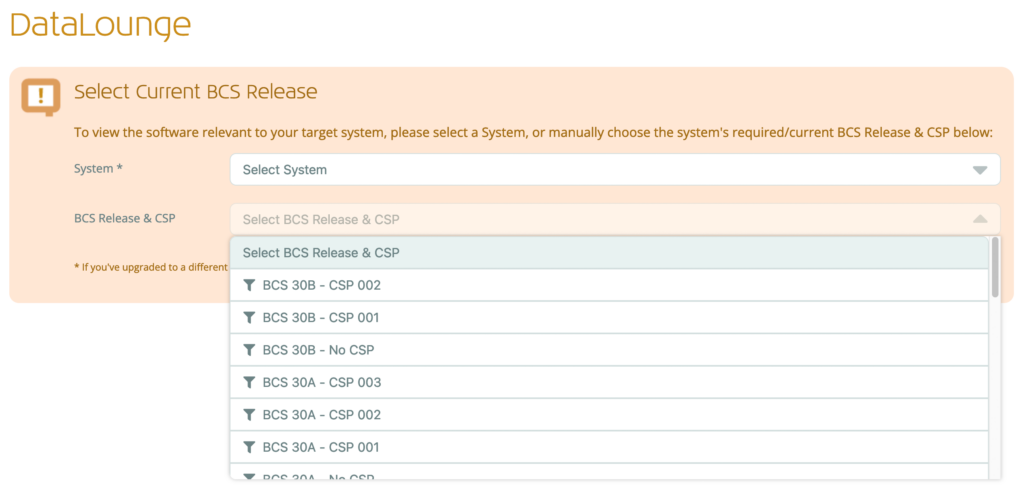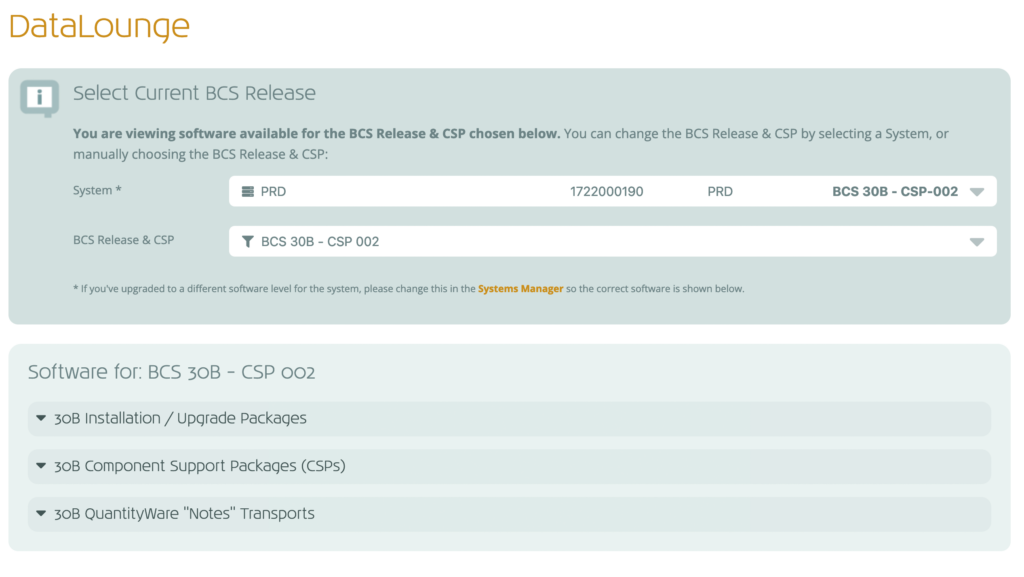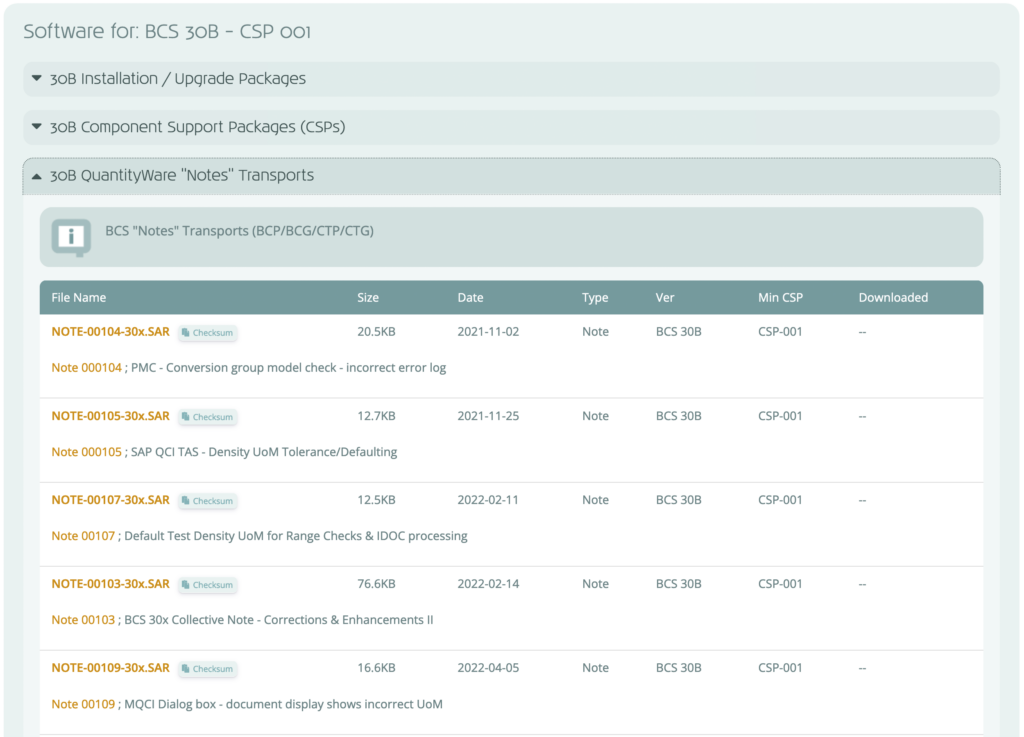DataLounge Overview
The DataLounge contains our repository of all QuantityWare software versions, CSPs, Notes and Custom Patches. You can use the DataLounge to download these files and their supplemental information (tech notes, installation instructions etc).
Accessing the DataLounge
You can access the DataLounge by clicking “DataLounge” in the navigation menu.
No software will be displayed yet (unless you are viewing the screen as a Certified QuantityWare Consultant on the Consultant “customer”).
Filtering Software
NOTE: This has changed since July 2024 / V8.0.0 of the Portal to move to system-specific BCS Release filtering.
In order to view the relevant software for your system, you first need to filter to the appropriate BCS release that is on your system – or, specify the BCS release you wish to install (if you’ve not yet installed BCS on your system).
Filtering by System
Choose the System from the list of Systems to filter the software for the BCS Release of that system:
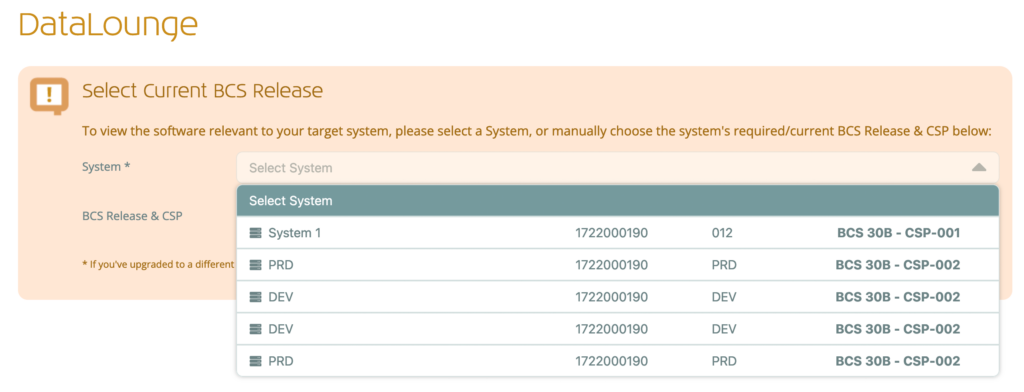
For each system, you’ll see the key information (name, SAP Installation Number, SID, and the current BCS Release on that system).
Clicking on the system will reload the page to display the relevant software.
Incorrect BCS Release Shown?
If the BCS Release & CSP shown against your system in this list does not match the level actually installed on the system, please update the Portal’s record accordingly so that the correct software is shown on this screen.
You can update the BCS Release & CSP for a System by following these steps [TBC].
Filtering by BCS Release
If you do not yet have any Systems added, or you wish to manually select your desired/current BCS Release & CSP, use the BCS Release & CSP list:
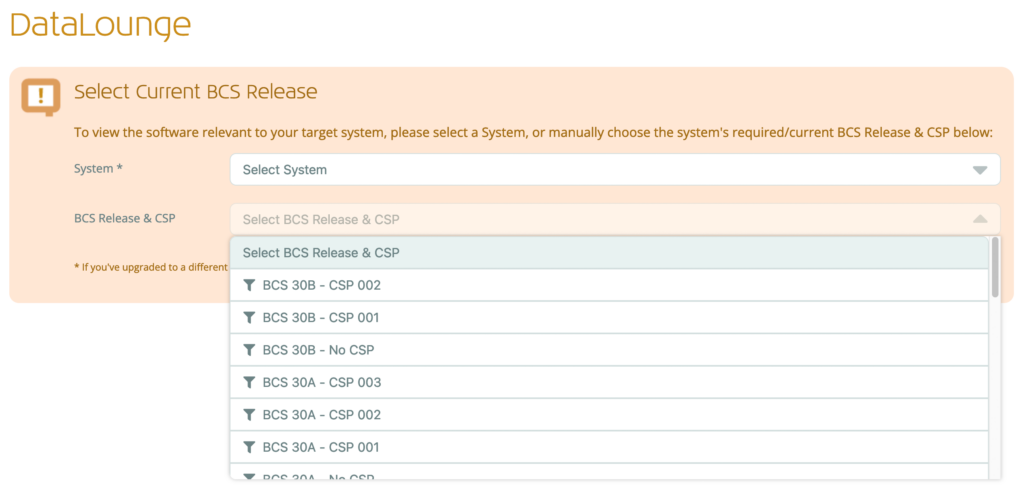
After Filtering
Once filtered, the filter section will reflect the filter chosen, and present the available software packages for download:
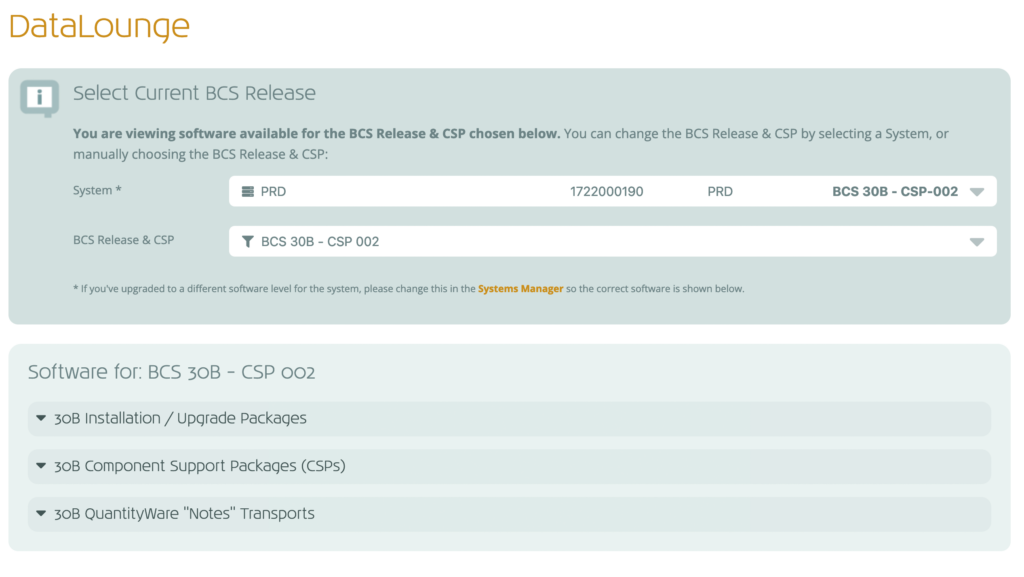
Downloading a File
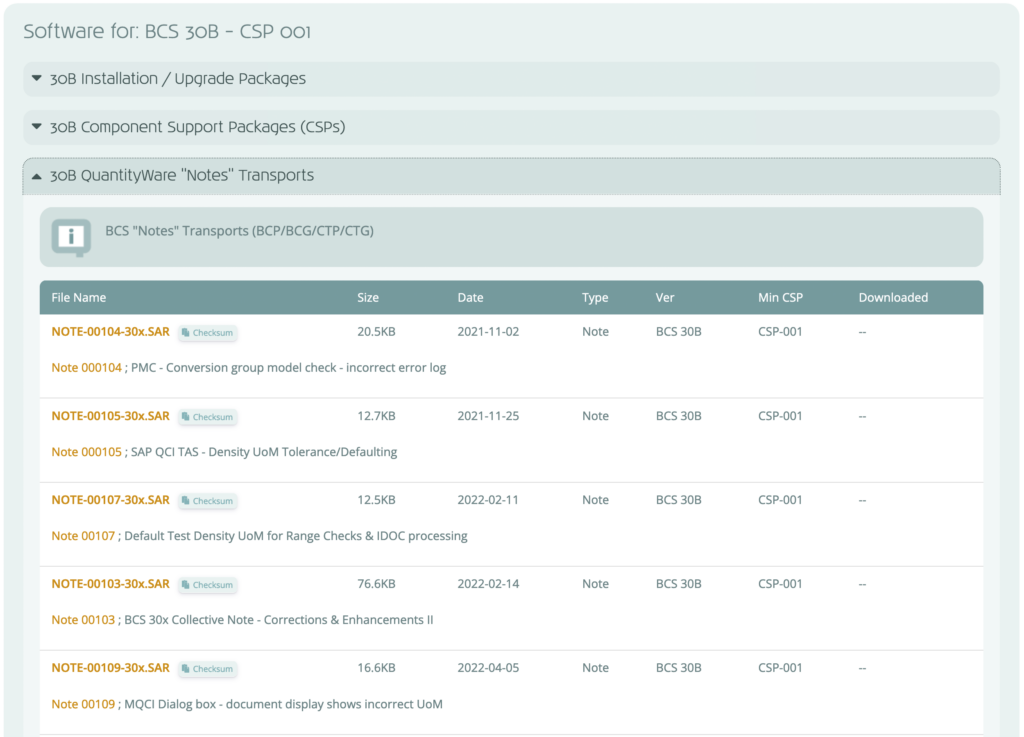
To download a file from the DataLounge:
- Click on the relevant package listed (e.g. “30B QuantityWare “Notes” Transports”, see right)
The package will expand to reveal all the downloadable files, along with a package description and descriptions of each file.
- For each file to download:
- Read the description
- Optionally click on any supporting document links in the description
- Click the file name (e.g. “NOTE-0071-30x.SAR”)
- Read the warning notice
- Click “OK”if you agree
The file will be downloaded to your device.
File Checksums
- It is vital that the software files we share with customers are protected against modifications after upload, during the download process (a “man in the middle” attack), or after downloading.
- To help achieve this, we use file checksums.
- Learn how to ensure the integrity of your downloaded files in our File Checksums article
Can’t Download?
- Only the Technical Role may download files from the DataLounge.
- If clicking on files doesn’t start the download process, you don’t have download access. At the top of the tab you’ll see a list of those people at your organisation who do in the “Need to Download Files?” message. Please speak with them if you need any files downloaded.
Package for your BCS Software Level not shown?
- The DataLounge is configured by default to show only those packages/files relevant to the BCS Release & CSP of your target system.
- To change the version filtered to, see Filtering Software above.
Back to Service Portal Guide