My Profile is the hub of your personal information within the QuantityWare Portal. It provides you with an overview of the information we hold on you alongside your system settings and allows you to modify all of these.
You can access the Customer Profile as follows:
The screen is split into two tabs:
To edit your Contact details, or change your Portal password, follow these steps:
Your Portal user name is the email address associated with your account.
For your security, we do not allow people to directly edit their Portal user name. This prevents malicious actors from editing your account login details without your knowledge.
If you need to change your user name – for example your organization may have changed their domain name following an organization name change – you can request a change as follows:
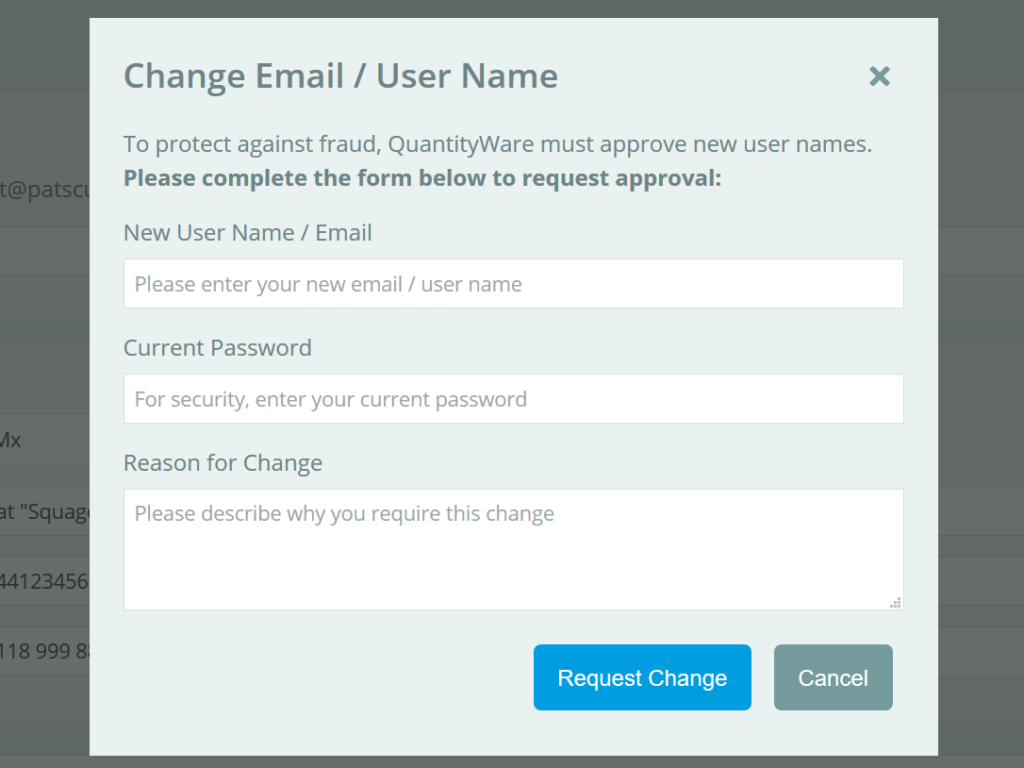
The “Change Email / User Name” window will appear (see right).
A ticket will be raised with the QuantityWare team, who will review your request and, once the change has been made, you will receive a confirmation email (to your new email address).
Since Portal V6.9.0 you are able to configure Portal settings using the new “Settings” tab in My Profile.
You can choose to include the Ticket number in the file name of any downloaded Ticket Attachment. This can be useful to keep track of the source of downloaded files.
Available file name formats are:
To change the file name format:
The change takes effect immediately for any attachments you download. You can return My Profile to change this at any time.