Portal access is invite-only. Often, you will be invited to join the Portal as soon as your organization has been added to the Portal (after activating a TUKR).
If you have not been invited to join the portal directly, but require access on behalf of your organization, please contact the person in your organization responsible for maintaining access.
For security and data privacy reasons we cannot provide non-validated users with access to customer records.
When you’re first signed up to the QuantityWare Service Portal (the Portal), you’ll be sent an email, which will specify your username (which is your email address) include a link to activate your account and set your Portal password.
If you don’t receive this email, please first check your spam folder and if still not found please contact support@quantityware.com who will assist you.
Once you’ve set a password, your account is active, and you can login to the Portal.
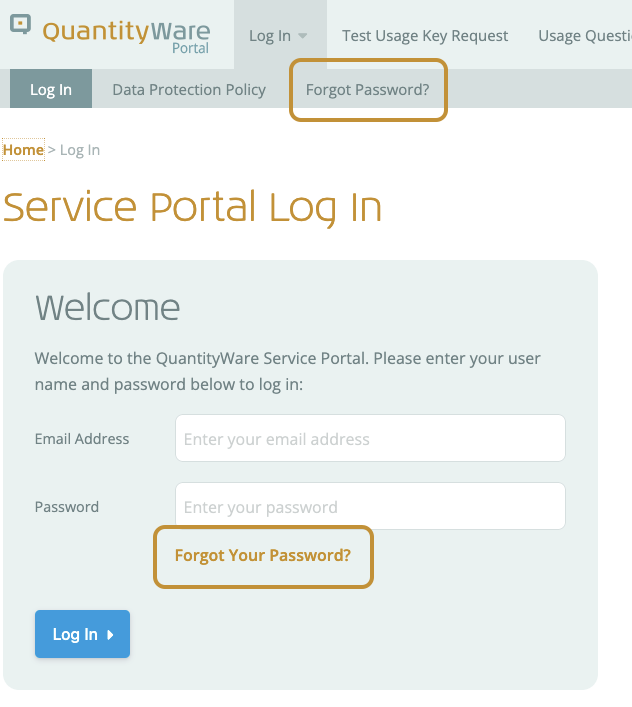 If you’ve forgotten the password for your account on the QuantityWare Service Portal, you can reset as follows:
If you’ve forgotten the password for your account on the QuantityWare Service Portal, you can reset as follows:
A confirmation message will be displayed, and a password reset email will be sent to the email you specified. The email will contain a link, which will take you to the password reset screen. Enter your password (twice) and confirm to reset your password. You can now log in using your email address and the password you specified.
If you don’t receive the reset email, please first check your spam folder and if still not found please contact support@quantityware.com who will assist you.
If you wish to change your password, you can make the change in the My Profile screen. See the My Profile section of this guide for details.