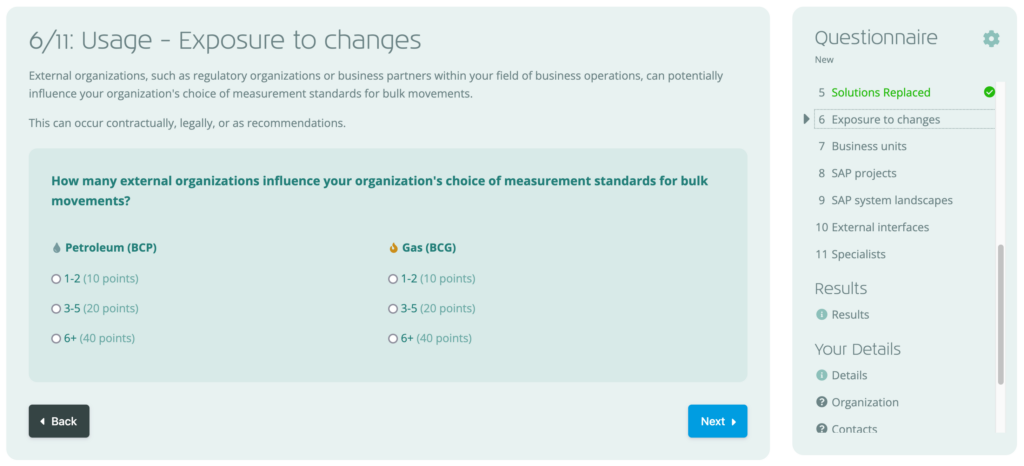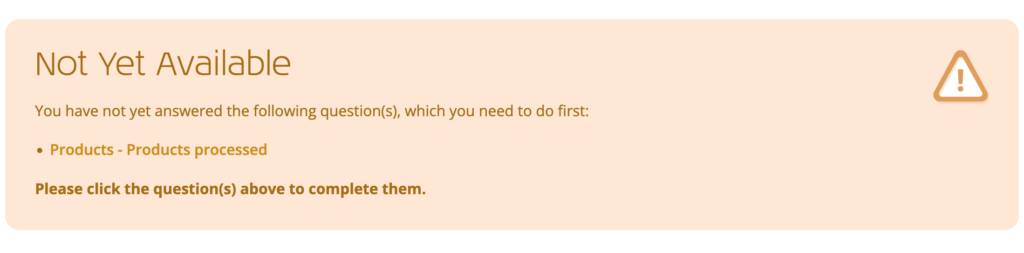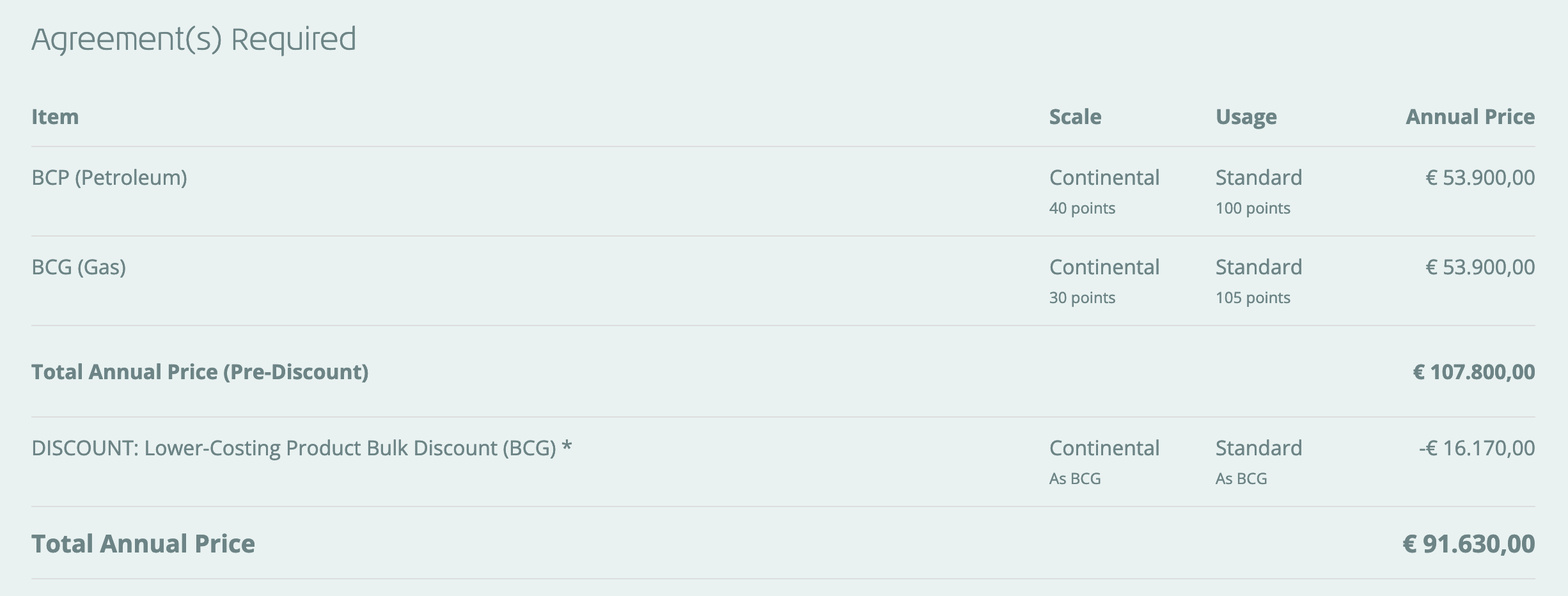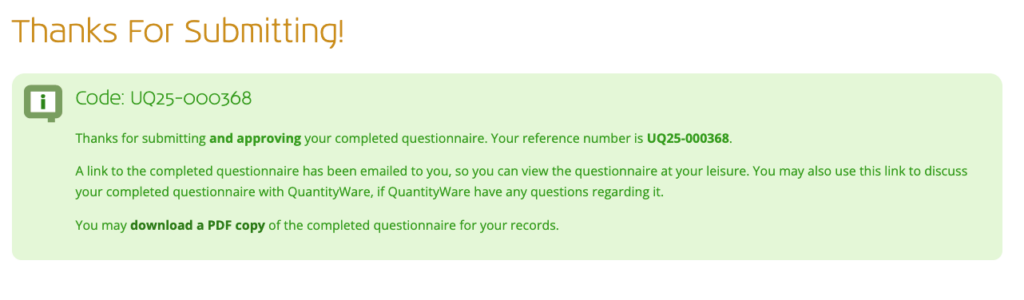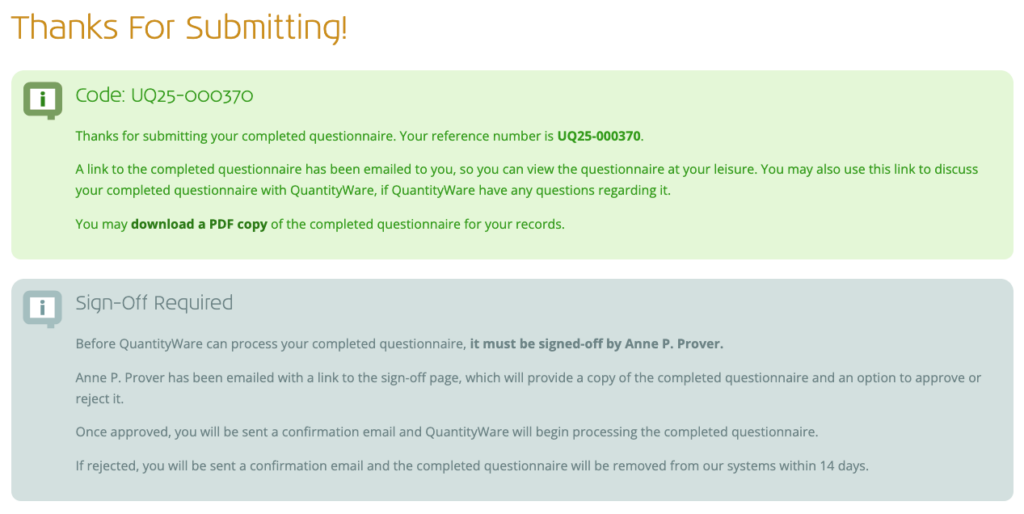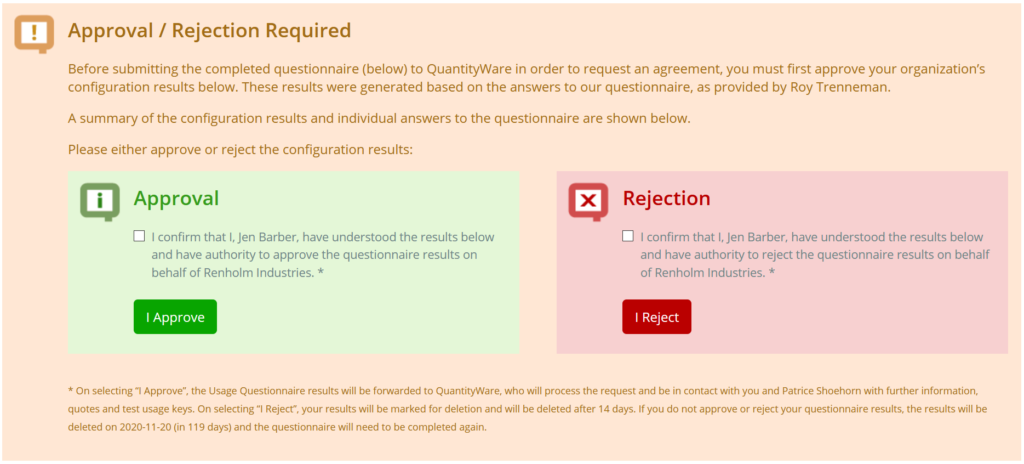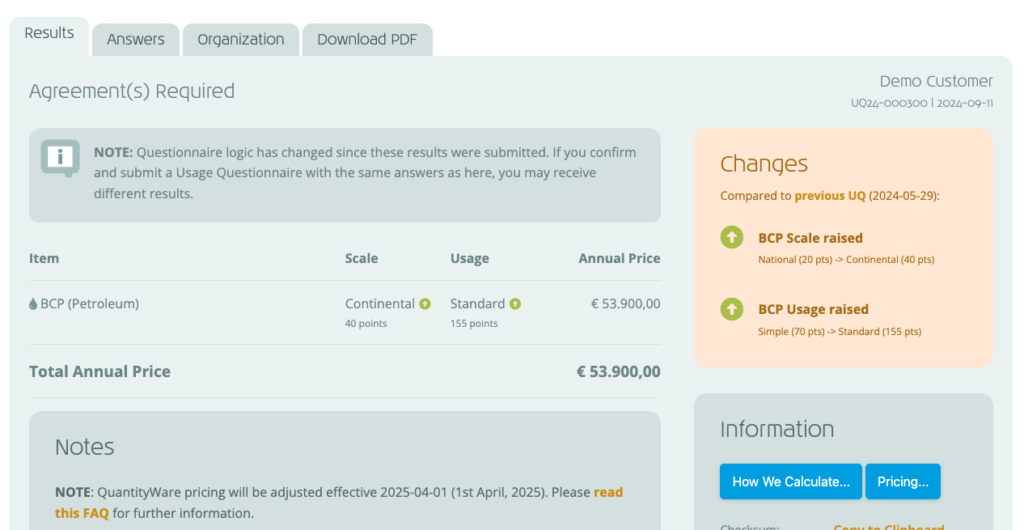Questionnaire Overview
Our self-assessment questionnaire is used by prospective and existing customers to determine their position on our pricing matrix, ensuring the costs charged for our BCS solution fairly reflect each organization’s usage profile.
To do this, the questionnaire gathers three key pieces of information:
- BCS Products – Determine the BCS products and supplements required to perform quantity calculations for the products processed by your organization
- Scale – The size of your organization (national, continental or global)
- Usage – The complexity of your organization’s configuration (simple, standard or complex)
This key information is determined from your answers to several multiple-choice questions.
2025 Questionnaire Improvements
In version 9.0.0 of the Portal (released Feb 2025) the Usage Questionnaire functionality has been significantly improved as follows:
- Clearer user interface
- Simpler questions
- Auto-saving of answers (answer a questionnaire over multiple sessions)
- Auto-approval of questionnaires (when self-approving)
- Existing Customers
- Review and confirm/modify previous questionnaire (no need to create from scratch)
- Approval / editing when logged into the Portal
- Automatic completion of address details
When to Complete
- Obtaining An Initial Quote – organizations wishing to obtain an initial quote for a BCS usage agreement can use the questionnaire to determine this
- Moving to a Usage Agreement – organizations testing BCS and wishing to enter a productive BCS usage agreement must complete the questionnaire as a first step.
- Annual Agreement Confirmation – organizations with a productive BCS agreement are required to perform an annual review of their previous year’s questionnaire results, in order to renew their BCS usage agreement (ensuring provision of usage keys and support).
How to Complete
Providing accurate information
It is vital that the information provided by you in the questionnaire is accurate, as this information is used as the key input for commencing or continuing a legally binding agreement between your organization and QuantityWare.
Preparing your answers
To assist you with the completion of the questionnaire, we provide an “offline” copy of the questionnaire, which you may use to discuss your organization’s answers with your colleagues.
You can also leave the questionnaire page and return to it later if required – you no longer need to complete the questionnaire in one session.
If required, please download a copy of the offline Usage Questionnaire PDF.
Starting the Questionnaire
The self-assessment questionnaire is available on the Portal; accessed as follows:
- Prospective Customers: click “Usage Questionnaire” in the navigation menu on the Service Portal login screen.
- Existing Customers: click the “Customer” menu, then “Questionnaires”. Alternatively click the “Usage Questionnaires” block on the Portal Dashboard
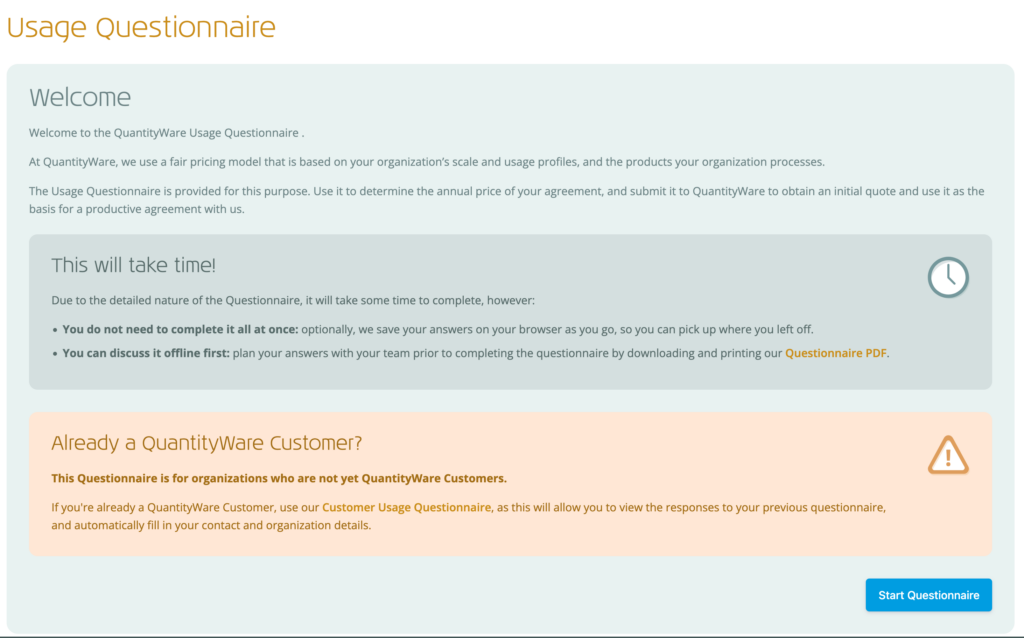 On first loading, a “Welcome” / “Continue Editing Questionnaire” message will be shown, providing some background on the questionnaire, and how it is used.
On first loading, a “Welcome” / “Continue Editing Questionnaire” message will be shown, providing some background on the questionnaire, and how it is used.
Click the “Start Questionnaire” / “Continue Questionnaire” button at the bottom of the welcome message.
You may be asked if you wish to save your progress (see below). Once you have answered this question, the questionnaire editor will be loaded.
Save Your Progress?
If you are not logged into the Portal, you will be asked whether to automatically save your answers as you progress (if logged in, answers will be automatically saved as per our privacy policy).
If you choose yes, your answers will be saved as you go to your web browser, meaning you can close the questionnaire editor and return to it later to continue where you left off.
If you choose no, answers will not be saved. Closing the questionnaire editor will lose any answers given so far.
Note: Any stored data is cleared once you submit the questionnaire. You can also enable / disable this function by clicking the cog / warning icon in the top right of the questionnaire editor.
Questionnaire Layout
The questionnaire is divided into the following sections:
- Products – Determine the BCS products and supplements required by selecting the products your organization processes
- Scale – Determine the scale profile of your organization
- Usage – Determine the usage profile of your organization
- Results – View the determined BCS products, supplements, and scale/usage
- Your Details – Enter your organization’s address details, your contact details, and the details of the person who will approve this questionnaire
- Submit – Submit the questionnaire
The “Products” question must be completed first, but you may answer the “Scale” and “Usage” questions in any order.
Once all questions are answered, view your results, enter your details and submit the questionnaire.
Navigating the Questionnaire
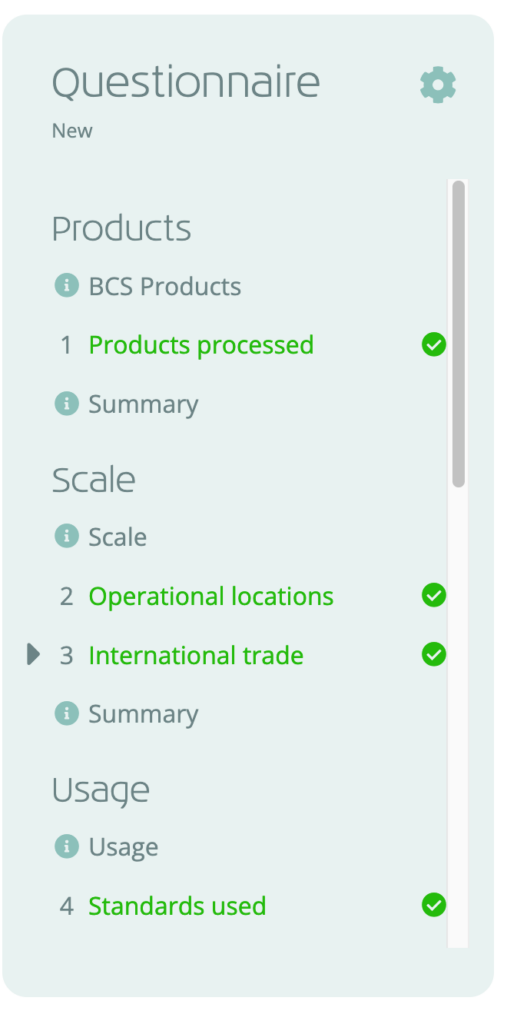 Along with the “Next” and “Back” buttons on each question, you can use the navigation menu to the right to quickly navigate between questions (see right).
Along with the “Next” and “Back” buttons on each question, you can use the navigation menu to the right to quickly navigate between questions (see right).
Introduction and summary pages are shown with an information icon, and questions have their question number shown.
You can access the questionnaire template PDF, view key questionnaire information, enable/disable automatic saving, and reset your answers by clicking the cog icon in the top right.
Progress Indication
If you are submitting a new questionnaire, answered questions will show in the navigation with a green tick.
If you are an existing customer, and reviewing and confirming/modifying a previous questionnaire, questions will show a green tick if the previous answer(s) to the question has been confirmed as still accurate, or an orange tick if modified.
Answering Questions
Each of the questions are multiple-choice and must be answered for each product selected (where applicable).
A question will often be preceded with background information that explains the reason for the question, with links to information that will help you provide an accurate answer:
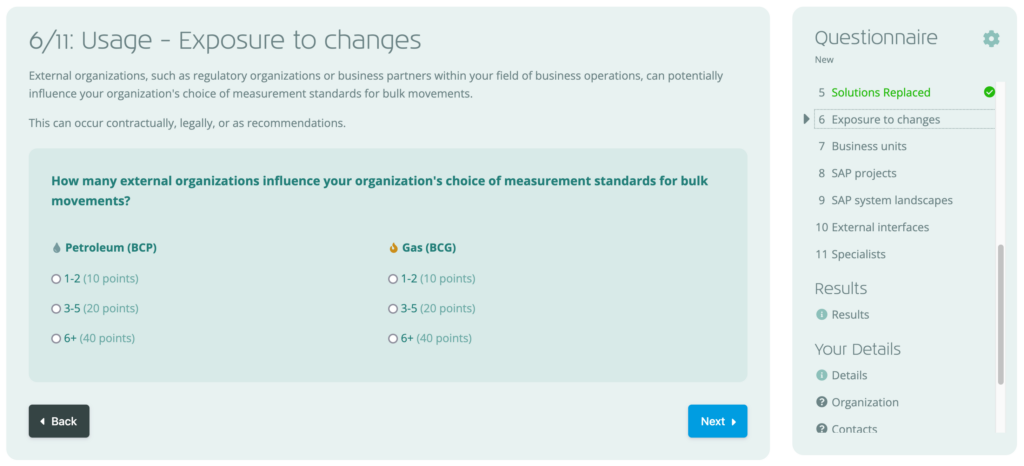
If you try to access a question/page that is not yet available, you will be shown a list of questions that need to be answered first:
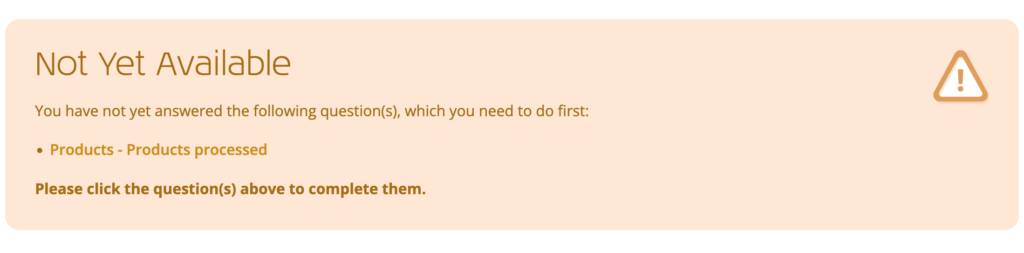
Viewing Results
Once all questions are answered, you can navigate to the Results page, which will show:
- Each of the products you selected (with the calculated scale, usage, and annual price)
- Any supplements required (with the calculated scale, usage, and annual price) – see below for details
- Any discounts
- The total annual price:
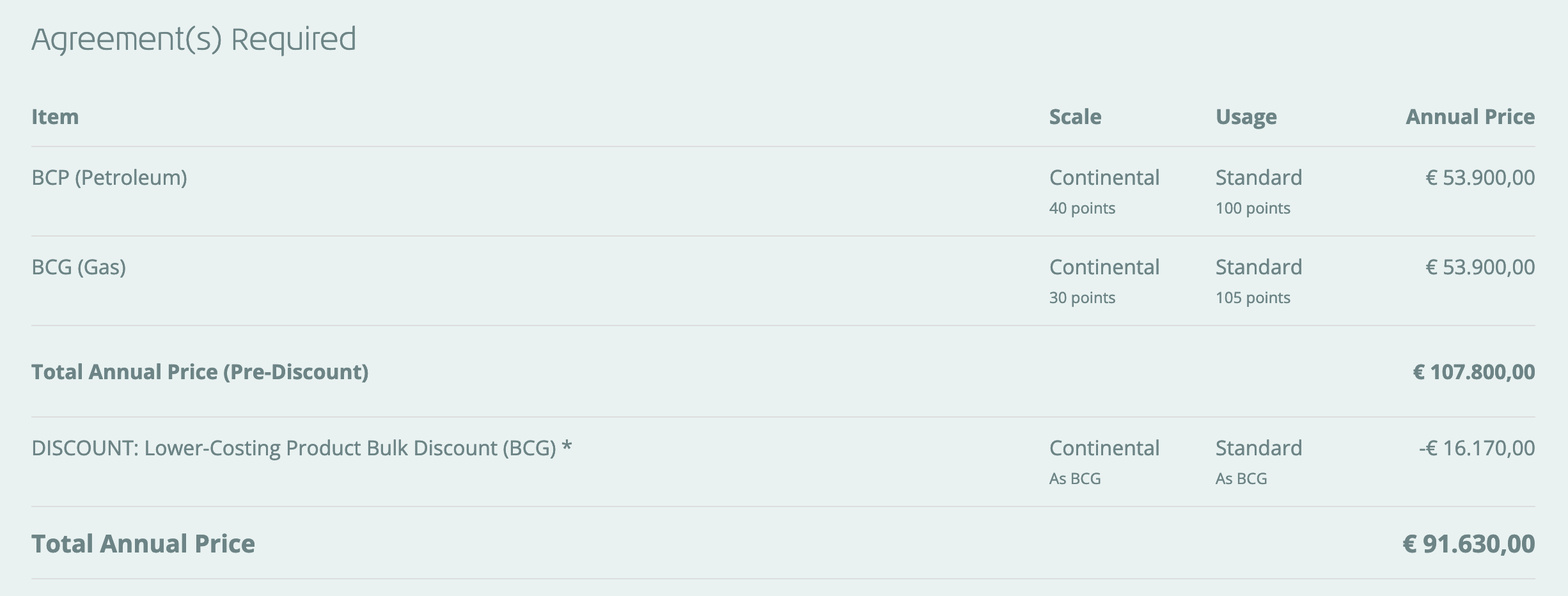
Please note that all prices displayed are Net (i.e. excluding all taxes, duties, tariffs, and any custom-contract surcharges) and may be subject to change.
BCP Condensate Supplement
Condensate calculations require the use of a petroleum quantity conversion standard.
This is not supported by BCG. However, our BCP Condensate supplement allows you to perform productive condensate calculations, and validate legacy calculations, without requiring the full BCP product.
BCP Condensate is required when all of the following are true:
- BCG is selected
- “Condensate” is selected in the list of Gas products in the Products Groups Count question
- You don’t require BCP, or require BCP at a scale lower than calculated above
BCG Hydrogen & Industrial Gases Supplement
BCG support for 100% Hydrogen Gas / Hydrogen Gas Mixtures greater than 5% / other industrial gases requires the use of our Hydrogen & Industrial Gases supplement.
BCG Hydrogen & Industrial Gases supplement is required when all of the following apply:
- BCG is selected
- “100% Hydrogen Gas / Hydrogen Gas Mixtures > 5% / other industrial gases” is chosen in the Products Groups Count question
To learn which industrial gases this applies to, please read our FAQ.
Entering Organization and Contact Details
After viewing the results above, entry of your organization and contact information is required. This allows you to submit the usage questionnaire to us.
The information required differs slightly for prospective and existing customers:
Prospective Customers
To enable us to provide you with an initial quote and test usage keys for your selected BCS software if requested, we require you to provide us with:
- Your organization details
- Your contact details
- Details of the manager who will digitally sign off on your questionnaire results*
* If you have the authority sign off the questionnaire results, select “Not required – I have authority to approve this completed questionnaire myself” in the Manger / Sign Off Details section. Doing so will mean the questionnaire is automatically approved on submission.
Existing Customers
To submit the questionnaire to start/continue your agreement and obtain extended usage keys, we need you to confirm/provide us with your organization and manager details.
We automatically populate the following details, based on the details stored in the Portal:
- Your organization details*
- Your contacts’ details
You can select the manager who will digitally sign off on your questionnaire results from a list of contacts with permission to do this (including yourself, if you are listed there). If the manager does not yet have a Portal account, you can enter their details manually.
* You can change this if required, but we recommend doing this in the Customer Profile prior to completing a questionnaire instead.
Submitting the Questionnaire
To submit the questionnaire, navigate to the “Submit” page, read the notices shown, confirm you understand, complete the image selection challenge (not required for logged in Portal users) and click “Submit”
Your questionnaire will be submitted. If you are self-approving the questionnaire, it will be immediately approved.
On the submission confirmation screen, you will see details of the next steps, how to view/discuss/approve (if applicable) your questionnaire, and a link to download a PDF copy of your completed questionnaire, as below.
If self-approving:
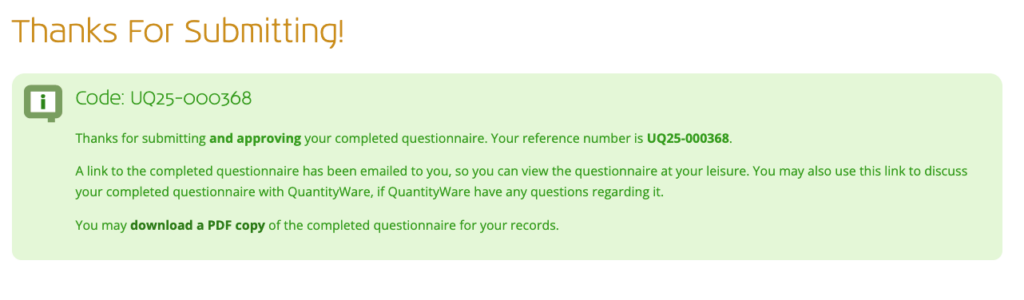
If separate approval is required:
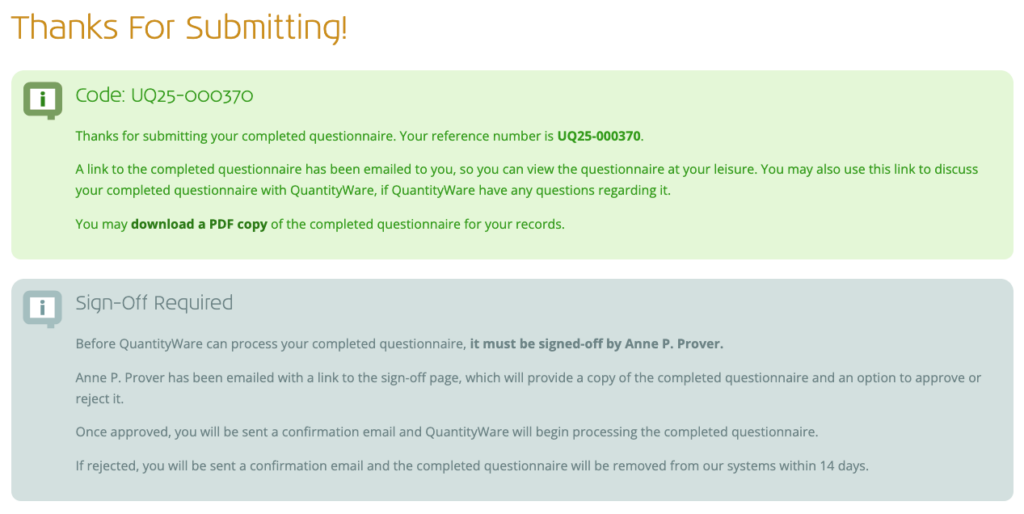
In both cases, you will be sent a confirmation email that the submission has been completed, and is either auto-approved or requiring approval.
If approval is required, the manager will be sent an “approval required” email.
Both emails will include a link to the “View/Approve Questionnaire” page (prospective customers) or questionnaire ticket (existing customers), which is used to:
- View the completed questionnaire
- Communicate with QuantityWare (if required)
- View progress of the questionnaire processing
- Approve the questionnaire (manager only)
Next Steps
Approval / Rejection
NOTE: This is only required if you did not self-approve the questionnaire.
The manager / sign-off contact must choose to either approve or reject the completed questionnaire, using the link in their “approval required” email, which will load the questionnaire viewer, with an approval form above it:
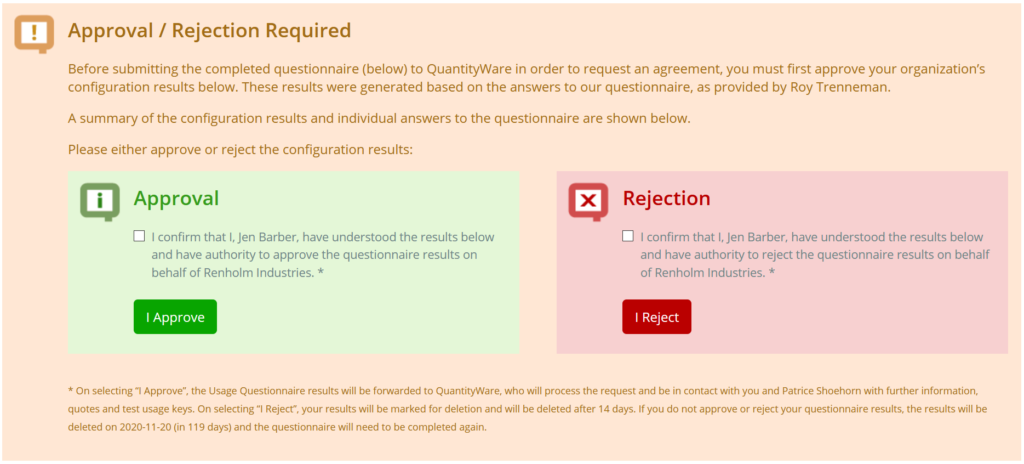
The manager can then :
- Approve – the questionnaire will be marked as “approved” and sent to QuantityWare for processing.
- Reject – the questionnaire will be marked as “rejected” and flagged for deletion. You will be required to complete a new questionnaire. Please speak with your manager to understand why the rejection occurred prior to re-submission.
- Discuss – Use the “Discuss”/”Edit & Reply” tab to ask QuantityWare any questions regarding the questionnaire. The manager will be notified of any replies via email.
Questions
If we have any questions regarding your questionnaire, we will be in touch using the Portal.
You will receive an email containing our comments.
The email will include a link to the “View/Approve Questionnaire” page (prospective customers) or questionnaire ticket (existing customers). Use the “Discuss”/”Edit & Reply” tab in this page to reply to us.
Changes
If we require you to make changes to your submitted questionnaire, we will send you an email explaining what needs changing, and a link to the “reopened” questionnaire for you to edit.
Follow this link to make the required changes to the questionnaire, and resubmit the questionnaire to us.
Confirmation
Once any questions / changes have been resolved, we will confirm the questionnaire results and continue as follows:
- Prospective customers – we’ll automatically send an initial quote via email to you and your manager (if applicable), and will begin the process of establishing an agreement with your organization.
- Existing customers – we will begin the process of renewing the agreement with your organization.
Once the agreement is in place, a valid purchase order has been received or invoices have been paid, productive usage keys and full Portal access for your selected software will be provided for the agreed payment period.
Viewing Completed Questionnaires
If you are an existing QuantityWare customer, you can access your organization’s previously processed questionnaires via the questionnaire viewer, which is found in the following areas:
- Questionnaires Page
- Click the “Customer” menu, then “Questionnaires”
- Select the Questionnaire from the “Current” or “History” tab
- Customer Profile
- Click the “Customer” menu, then “Customer Profile”
- Select the “Questionnaires” tab
- Select the Questionnaire from the “Current” or “History” tab
- SupportCentre
- Click the “SupportCentre” menu, then “Ticket List”
- Filter the Category to “Usage Questionnaires”
- Choose the relevant Ticket
- NOTE: The questionnaire will be found in the “Questionnaire” tab of the ticket
Questionnaire Viewer Page
Status Panel

The page starts with a panel showing the questionnaire’s status, which is one of the following:
- Awaiting approval
- Approved
- Rejected
- Reopened for editing
- Processed and assigned
In all cases, a link to the Questionnaire Ticket will be included for discussion with QuantityWare, if required:
Questionnaire Viewer
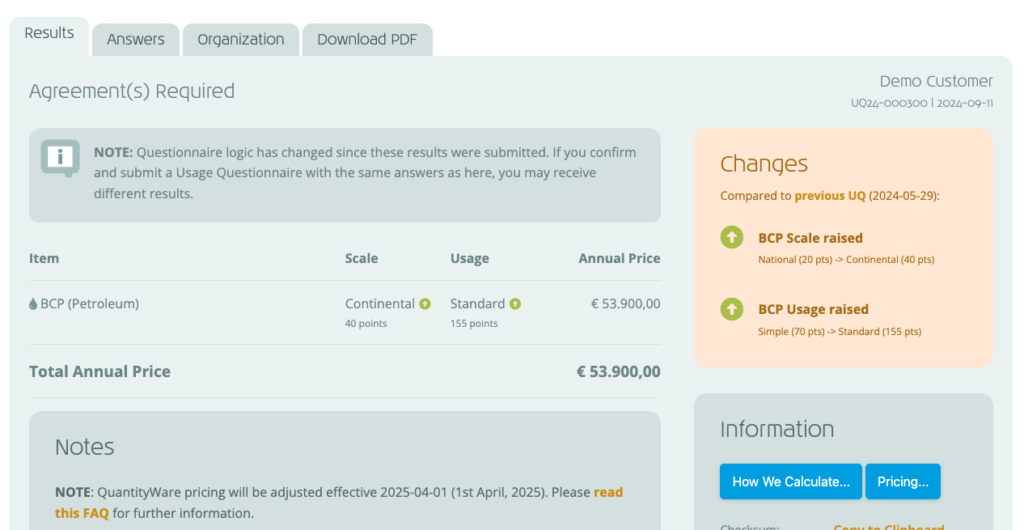
The questionnaire viewer is organized into several tabs:
- Results – the results summary, with any changes made since the previous questionnaire highlighted and listed
- Answers – the answers to each question, with any changed questions shown with an orange icon
- Organization – your organization’s details, and details of the submitter and manager
- Download PDF – a link to download a PDF copy of the questionnaire
Back to Service Portal Guide
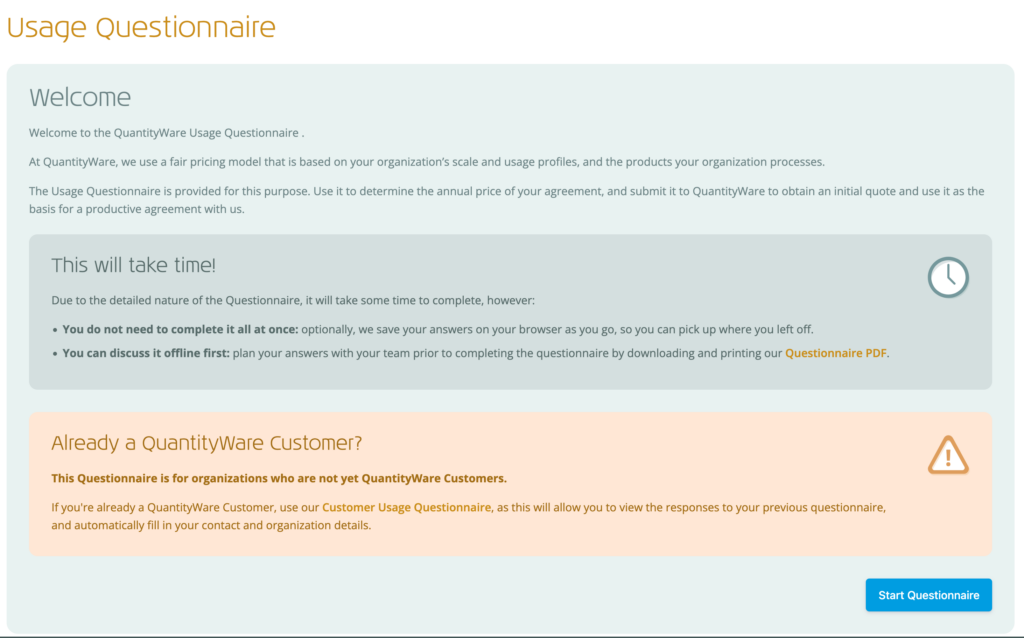 On first loading, a “Welcome” / “Continue Editing Questionnaire” message will be shown, providing some background on the questionnaire, and how it is used.
On first loading, a “Welcome” / “Continue Editing Questionnaire” message will be shown, providing some background on the questionnaire, and how it is used.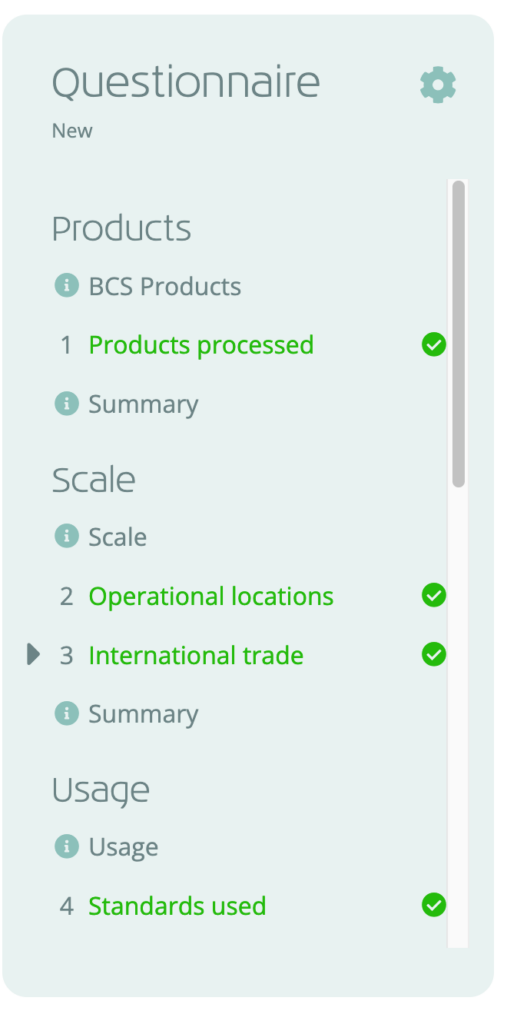 Along with the “Next” and “Back” buttons on each question, you can use the navigation menu to the right to quickly navigate between questions (see right).
Along with the “Next” and “Back” buttons on each question, you can use the navigation menu to the right to quickly navigate between questions (see right).